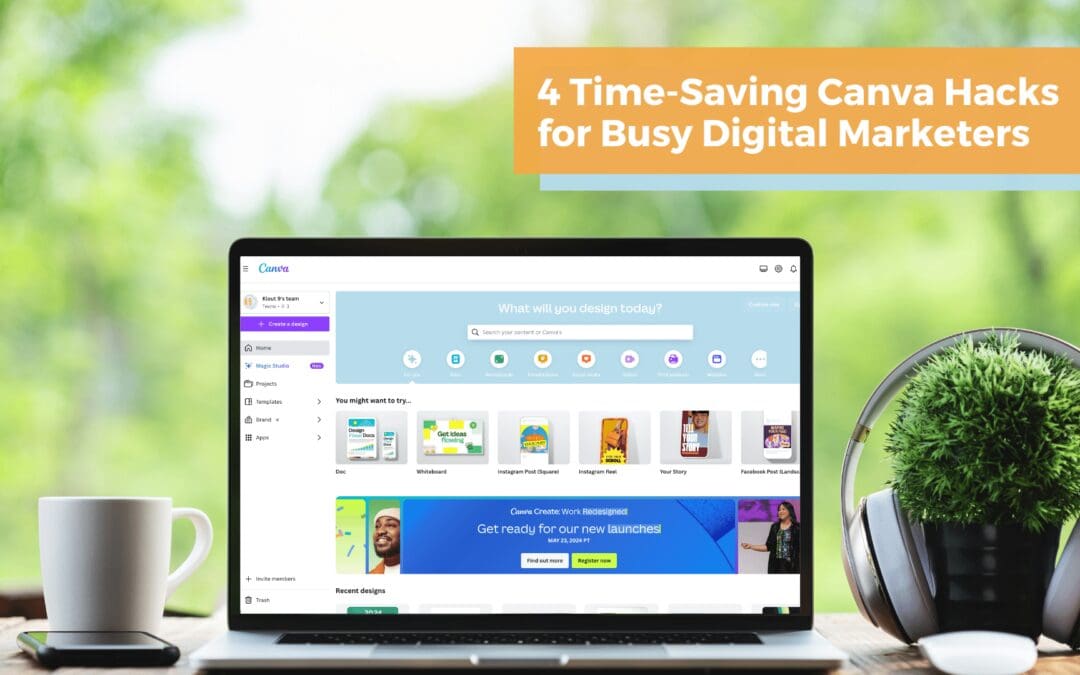If you’re a digital marketer or content creator, chances are you’re familiar with Canva. It’s a go-to tool for quickly and easily creating visually appealing content.
You might be thinking, “I’ve been using Canva for ages, what else is there to know?”
Well, even if you’ve been using Canva for a while, you might be missing out on some time-saving hacks that could make your life a whole lot easier.
In this post, we’re going to talk about some Canva tips for digital marketers that our very own Senior Digital Strategist, Ethan, has shared on our TikTok page.
Keyboard Shortcuts to Bring an Element Forward or Backward
Do you ever find yourself spending way too much time clicking around in Canva, trying to get your design elements in just the right order?
It’s a common problem for digital marketers working with multi-layered designs. But what if we told you there’s a faster way?
Want to bring an element forward to the next layer? Just select the element and hit Ctrl + [ (left square bracket). Need to send it back? Just hit Ctrl + ] (right square bracket).
It might not seem like much, but trust us – when you’re working on a complex design with multiple elements, these shortcuts can be a real lifesaver!
Adding Depth to Your Designs with Transparent Gradients
If your designs seem to lack depth, here’s an easy way to add some visual interest: transparent gradients!
Here’s a quick tip for Canva users: head over to the Elements tab and search for “transparent gradient.” You’ll find a variety of options to choose from, each with its own unique look and feel.
Once you’ve found a gradient you like, customize it to fit your needs. Want to make it bigger? Just expand it. Need it to face the other direction? Flip it. Want even more depth? Duplicate the gradient and layer it on top of itself.
The best part? You don’t need to be a design pro to use this technique. So go ahead, give it a try.
Reflecting Your Brand Colors with Duotone
As a digital marketer, you know how important it is to keep your branding consistent across all your visuals.
But what do you do when you find the perfect graphic or logo, but the color just doesn’t quite match your brand?
With just a few clicks on Canva, you can change the color of any element in your design to perfectly match your brand palette.
Here’s how it’s done: simply click on the element or logo you want to modify, then click “Edit Photo.” Under the FX Effects menu, choose Duotone. From there, you can select the color you want to use.
But what if the color still isn’t quite right? No worries – you can fine-tune the highlights and shadows to get the exact shade you’re looking for.
Creating Eye-Catching Designs with Custom Gradients
You’ve got a great design idea in mind, but the standard color options just aren’t cutting it. Sound familiar? If you’re working with shapes in Canva, there’s a simple solution: custom gradients.
Instead of settling for solid colors, you can create your own unique gradients with just a few clicks.
First, select the shape you want to customize and click “Edit Color.” Then, choose “Add a New Color” and select “Gradient.” By default, you’ll have two color options to work with, but you can easily add more by clicking the plus button.
From there, the possibilities are endless. Experiment with different shades until you find the perfect look for your design. Keep in mind that this trick only works for shapes, not other elements like text or graphics.
We hope these Canva tips from Ethan will save you time and make your design process a bit smoother.
But even with great design tools, social media marketing can still present some challenges. Our team at K9 is here to help. As a social media marketing company, we specialize in creating high-quality content that drives results.
Reach out to us for a free consultation and see how we can elevate your social media presence.
And don’t forget to follow our TikTok account for more Canva tips and social media insights from our expert team.